How To Install One Source Viewing on Firestick/Fire TV
Now that you have installed the Downloader app; the next steps are easy instructions on how to install One Source Viewing to your Firestick. (If you have not installed the Downloader app, please follow the instructions below.
- Open your Downloader app.
- Enter Downloader Code: 522766. Allow a few seconds for your download to begin.
- Install One Source Viewing to your Firestick.
- Open One Source Viewing and login with your username and password that was provided. If you have not received your login details contact your provider.
Once logged in; please make sure to go to Settings – Player Settings – and adjust from “Hardware Decoder” to “Software Decoder“
How To Install Downloader to yours Firestick/Fire TV
The steps below will show you how to install the Downloader app on the Firestick, Fire TV, Fire TV Cube, and any Fire TV device.
With Amazon’s release of their New Firestick Interface, many Firestick/Fire TV users are wondering how to install Downloader using this new interface.
If your Firestick/Fire TV hasn’t been updated to the new interface yet, refer to the old Fire TV interface instructions further down.
1. From the home screen of your device, hover over the Find option.
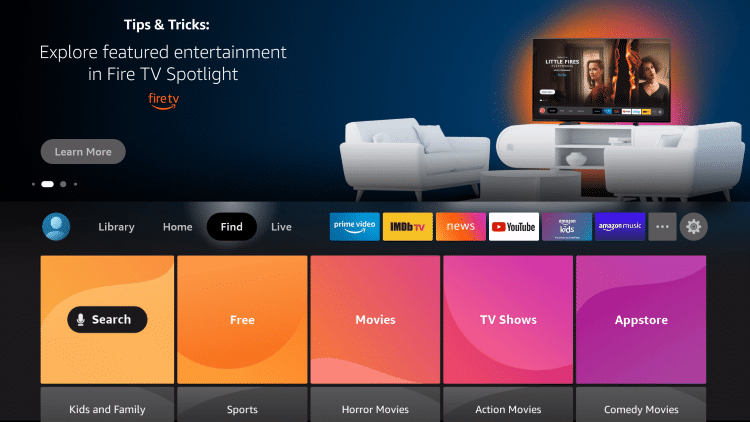
2. Click Search.
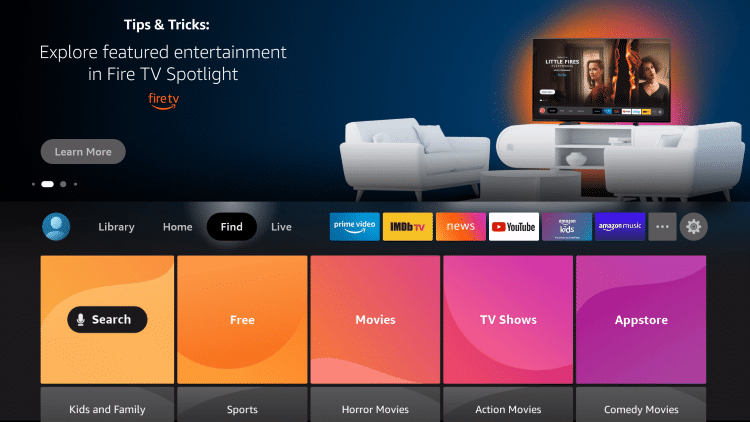
3. Search for and select Downloader.
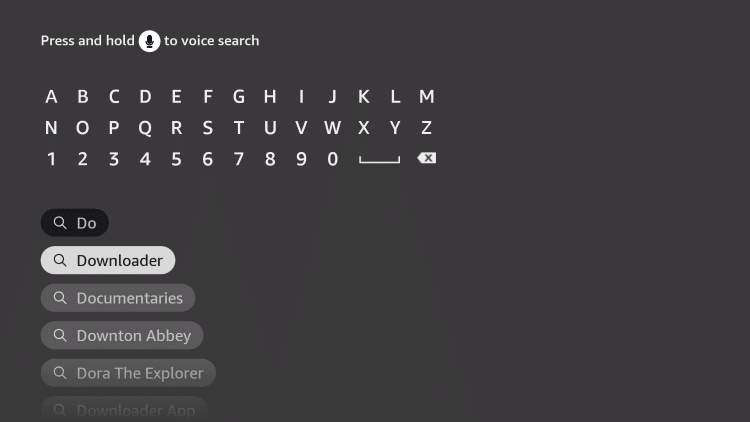
4. Choose the Downloader app.
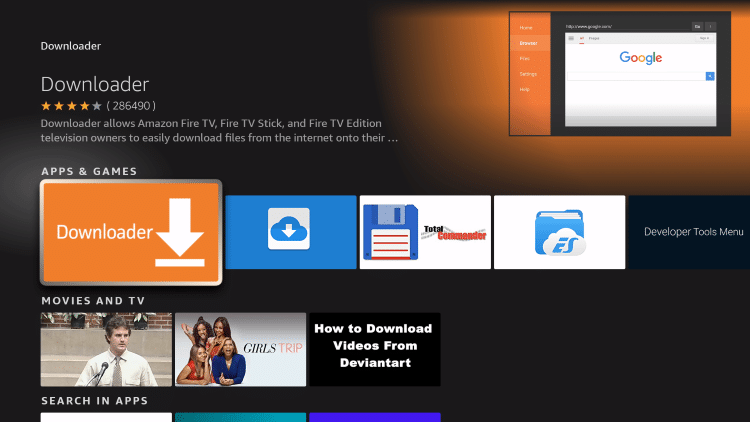
5. Click Download.
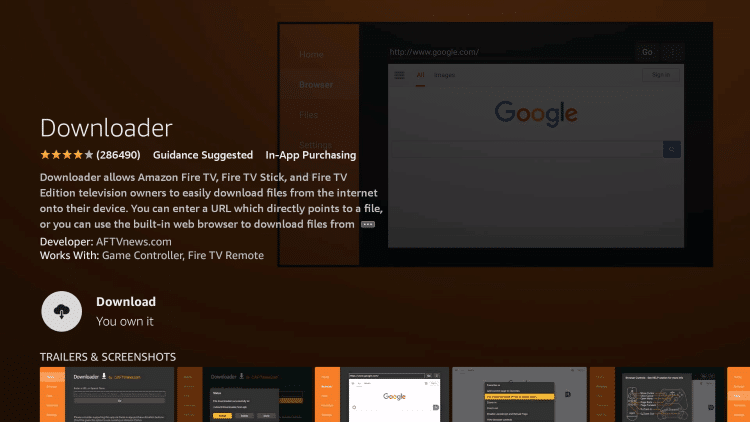
6. Wait for the app to install.
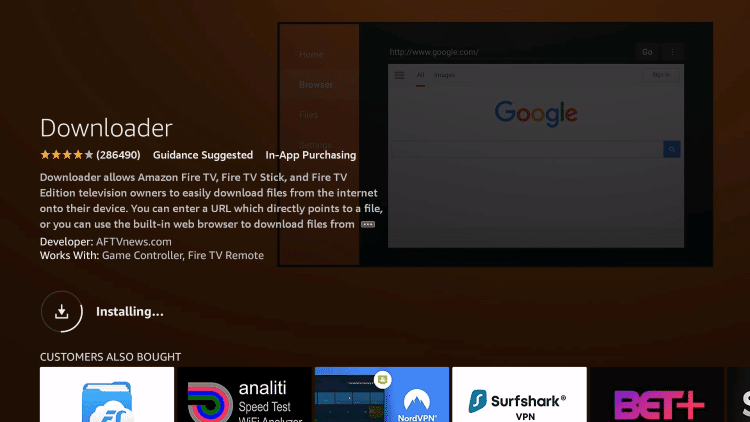
7. Once the app finishes installing click Open.
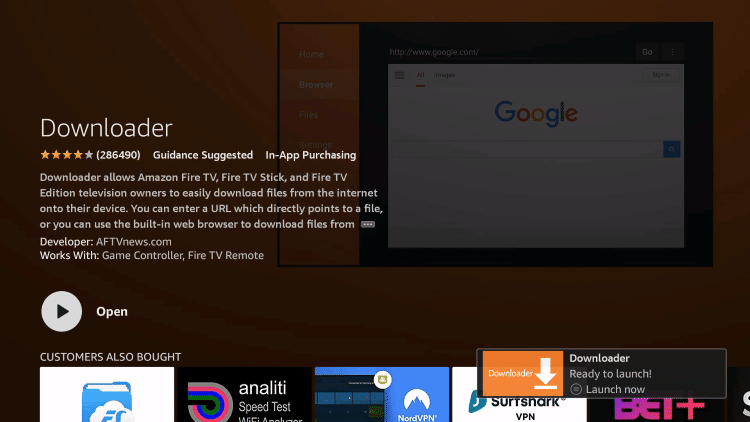
8. Return to the home screen and open Settings.
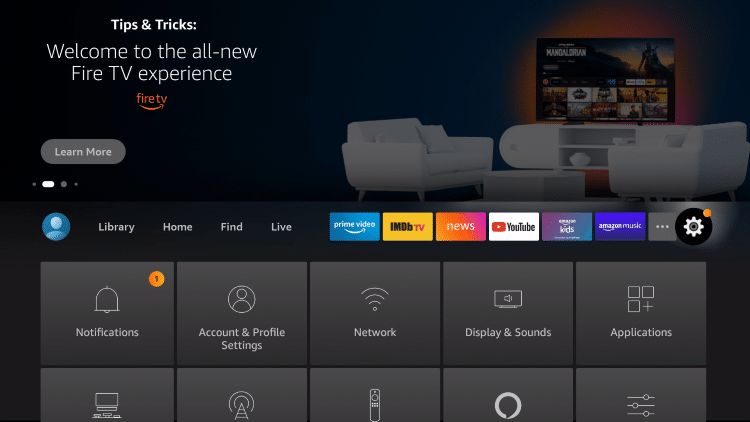
9. Click My Fire TV.
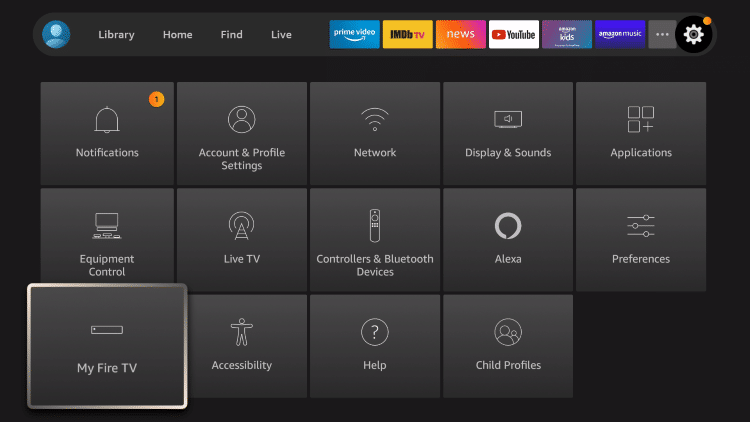
10. Choose Developer options*
IMPORTANT: Please see the notes below if you don’t see Developer Options on your screen.
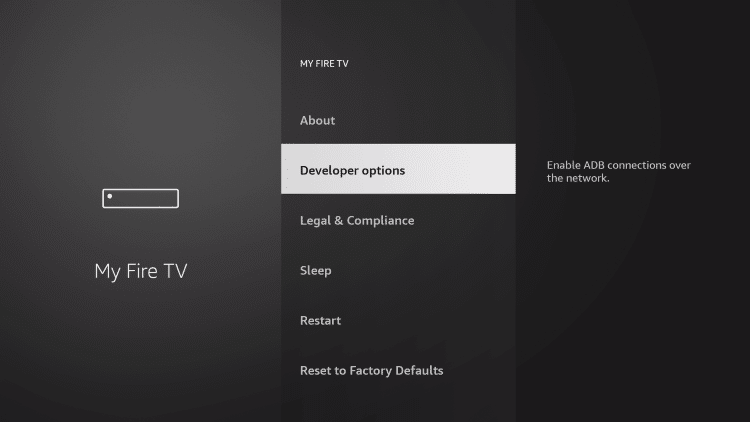
11. Click Install unknown apps.
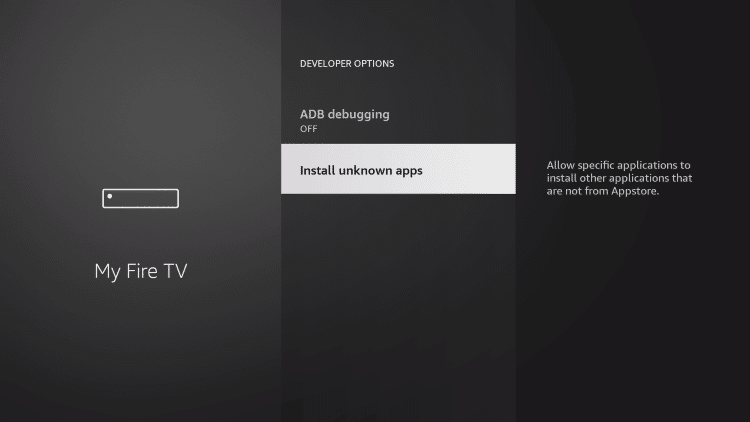
12. Find the Downloader app and click it.
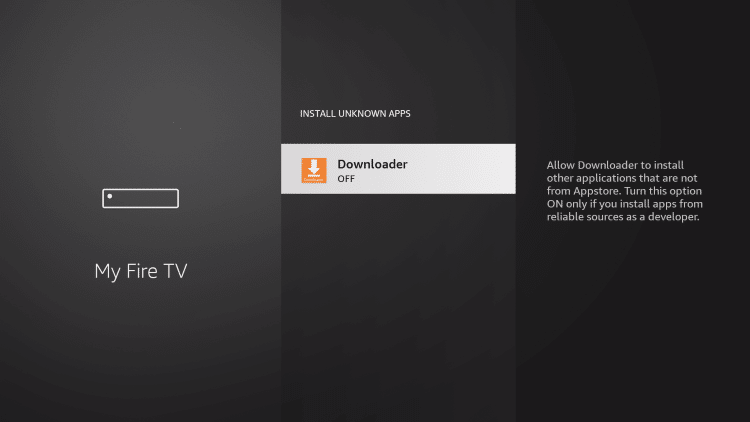
13. This will turn Unknown Sources to On for the Downloader app. This will enable side-loading on your device.
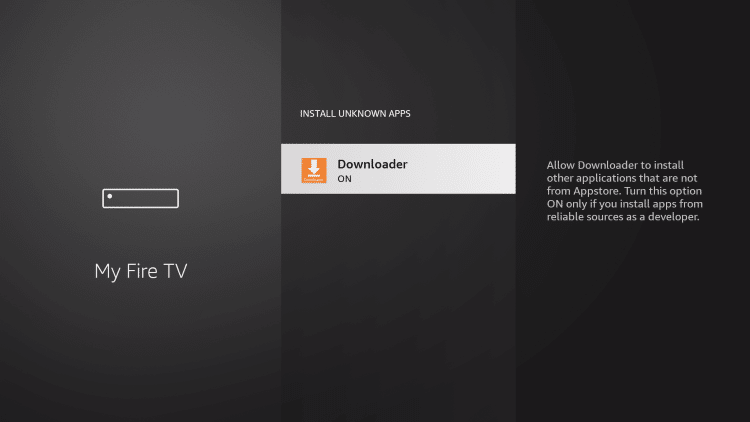
Developer Options Not Available
If you are unable to locate developer options within settings, follow the instructions below to enable this to use the Downloader App.
1. Hover over the Settings icon and click My Fire TV.

2. Click About.
Note: Notice Developer Options is missing.

3. Hover over Fire TV Stick and click the OK button on your remote 7 times to become a developer.

4. Click the back button on your remote and you will notice Developer Options is now showing within My Fire TV.
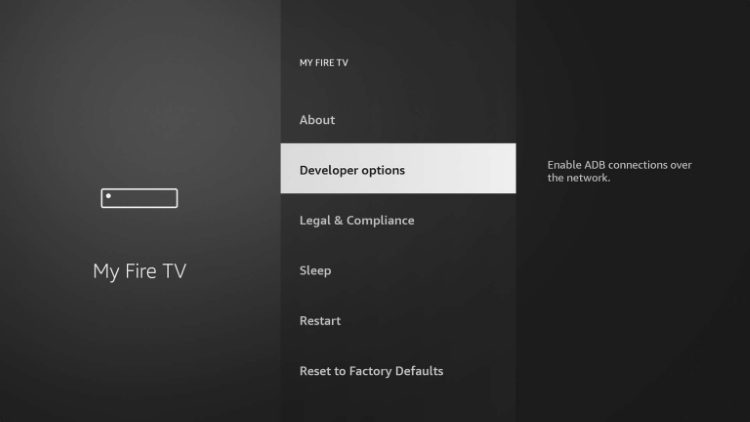
You can now Install Unknown Apps with the Downloader Application.